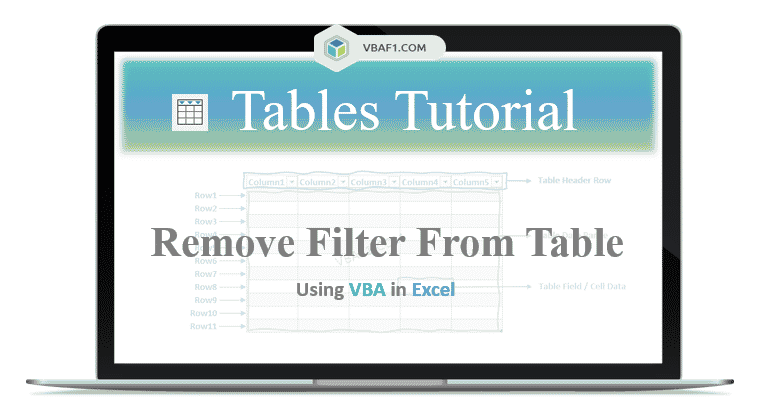VBA remove filter from table in Excel. In this tutorial we learn how to remove or clear or delete filter from table. We use AutoFilter and ShowAllData method. It helps to show or display complete data for table. Let us see syntax, different examples using VBA. Also find and learn step by step instructions to run vba example macro code.
- Objective
- VBA Syntax to Remove Filter from Table in Excel
- VBA Remove Filter from Table
- VBA Delete Filter on Single Column from Table
- Clear Filter on Multiple Columns From Table
- VBA Clear All Filters from All Tables on Worksheet
- Clear All Filters from All Tables on the Workbook
- Instructions to Run VBA Macro Code
- Other Useful Resources
VBA Syntax to Remove or Clear Filter from Table in Excel
Let us see the syntax to remove filter from table in Excel.
expression.AutoFilter.ShowAllData
Where
expression represents ListObject.
AutoFilter represents object.
ShowAllData represents method of the AutoFilter object.
VBA Remove Filter from Table
Here is a simple example macro to remove filter from table.
'Remove Filter from Table in Excel VBA
Sub VBAF1_Remove_filter_from_Table()
'Declare Variables
Dim oSheetName As Worksheet
Dim sTableName As String
Dim loTable As ListObject
'Define Variable
sTableName = "MyTable"
'Define WorkSheet object
Set oSheetName = Sheets("Table")
'Define Table Object
Set loTable = oSheetName.ListObjects(sTableName)
'Add filter to table
loTable.AutoFilter.ShowAllData
End Sub
Delete Filter on Single Column from Table
Let us see another example delete filter on single column from table in Excel VBA. Here we have to specify column number to delete filter from table.
'VBA Delete Filter on Single Column from Table
Sub VBAF1_Delete_filter_OnSingle_Column_from_table()
'Declare Variables
Dim oSheetName As Worksheet
Dim sTableName As String
Dim loTable As ListObject
'Define Variable
sTableName = "MyTable"
'Define WorkSheet object
Set oSheetName = Sheets("Table")
'Define Table Object
Set loTable = oSheetName.ListObjects(sTableName)
'Add filter to table
loTable.Range.AutoFilter Field:=3
End Sub
Clear Filter on Multiple Columns From Table in Excel VBA
Here is one more example clear filter on multiple columns from table in Excel VBA. Here we have to specify multiple column numbers to clear filter from table.
'Clear Filter on Multiple Columns From Table
Sub VBAF1_Clear_filter_OnMultiple_Columns_From_Table()
'Declare Variables
Dim oSheetName As Worksheet
Dim sTableName As String
Dim loTable As ListObject
'Define Variable
sTableName = "MyTable"
'Define WorkSheet object
Set oSheetName = Sheets("Table")
'Define Table Object
Set loTable = oSheetName.ListObjects(sTableName)
loTable.Range.AutoFilter Field:=2
loTable.Range.AutoFilter Field:=3
End Sub
VBA Clear All Filters from All Tables on Worksheet in Excel
Let us see another example to clear filters from all tables on worksheet in Excel VBA. We loop through all the tables worksheets on the worksheet.
'VBA Clear All Filters from All Tables on Worksheet
Sub VBAF1_Clear_All_Filters_From_All_Tables_OnWorksheet()
'Declare Variables
Dim oSheetName As Worksheet
Dim loTable As ListObject
'Define WorkSheet object
Set oSheetName = Sheets("Table")
'Loop Through All Tables on the Worksheet
For Each loTable In oSheetName.ListObjects
'Clear Filter from the Table
loTable.AutoFilter.ShowAllData
Next loTable
End Sub
Clear All Filters from All Tables on the Workbook using VBA
One more example to clear filters from all tables on the worksheet using Excel VBA. We loop through all the tables in all worksheets on the worksheet.
'Clear All Filters from All Tables on the Workbook
Sub VBAF1_Clear_All_Filters_From_All_Tables_InWorkbook()
'Declare Variables
Dim oSheetName As Worksheet
Dim loTable As ListObject
'Loop Through All Tables in the Workbook
For Each oSheetName In Worksheets
'Loop Through All Tables on the Worksheet
For Each loTable In oSheetName.ListObjects
'Clear Filter from the Table
loTable.AutoFilter.ShowAllData
Next loTable
Next oSheetName
End Sub
Instructions to Run VBA Macro Code or Procedure:
You can refer the following link for the step by step instructions.
Instructions to run VBA Macro Code
Other Useful Resources:
Click on the following links of the useful resources. These helps to learn and gain more knowledge.
VBA Tutorial VBA Functions List VBA Arrays in Excel VBA Tables and ListObjects
VBA Editor Keyboard Shortcut Keys List VBA Interview Questions & Answers Blog