VBA Tables and ListObjects are the most useful, important and powerful feature. Let us see complete details, examples and step by instructions in the following tutorial.
Table: The table is used to store structured data. It consists of rows, columns, column headers, data range, and cell range. You can store any type of data in the table. It can be text, numbers, formulas, etc. Table has more useful features. When we add new rows or columns automatically the table format contains the new row or columns. We can expand automatically.
Table Recognition: Sometimes range and table both looks like same. But there is a difference between them. The table consists of the indicator at the right side bottom corner to recognise table . Please find the screenshot of range and table for your reference.
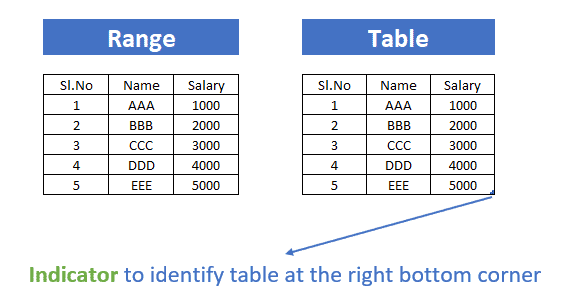
List of Available Table Names: We can create multiple tables in workbook. To see all the table names follow the below specified steps.
- GO to the Formulas tab from the Excel ribbon.
- Go to Defined Names group.
- Click on Name Manager to see list of created table names.
- Select any table and click on edit button to edit name of the table, to add comment, or to edit range.
Table Name: You can find the table name by following below specified instructions.
- You can select the table range.
- Go to Table Design from the Excel ribbon.
- Go to Properties group.
- You can see the selected name of the table under Table Name in the textbox.
- You can also edit table name manually in the specified box and press enter.
Let us see the complete tutorial about tables many more.
- Create Table in Excel using VBA
- ListObject Object in Excel
- Create Static Table in Excel VBA
- Create Dynamic Table in Excel using VBA
- Clear Table Content in Excel using VBA
- Clear Table Format in Excel VBA
- Delete Table from Worksheet and Workbook using VBA in Excel
- Add row or Multiple Rows and Data to Table in Excel VBA
- Add column or Multiple columns and Data to Table in Excel VBA
- Delete row from Table in Excel using VBA
- Delete Column from Table using VBA in Excel
- Resize Table using Excel VBA
- Check If table(s) Exists on the Worksheet in Excel
- Add Filter to table
- Remove or Clear filter(s) from table
- Sort Columns in Table
Other Useful Resources:
Click on the following links of the useful resources. These helps to learn and gain more knowledge.
VBA Tutorial VBA Functions List VBA Arrays in Excel Blog
VBA Editor Keyboard Shortcut Keys List VBA Interview Questions & Answers

