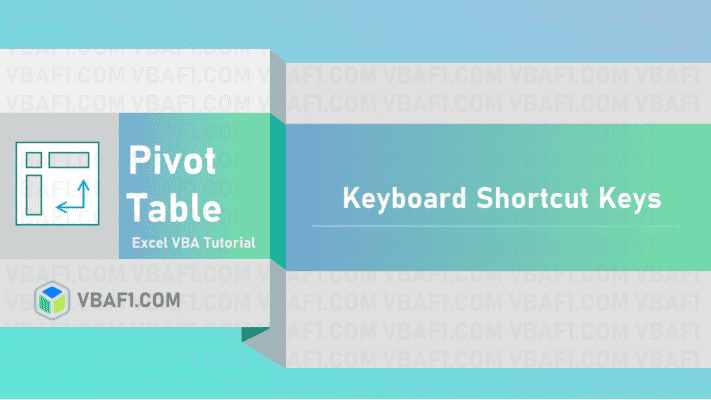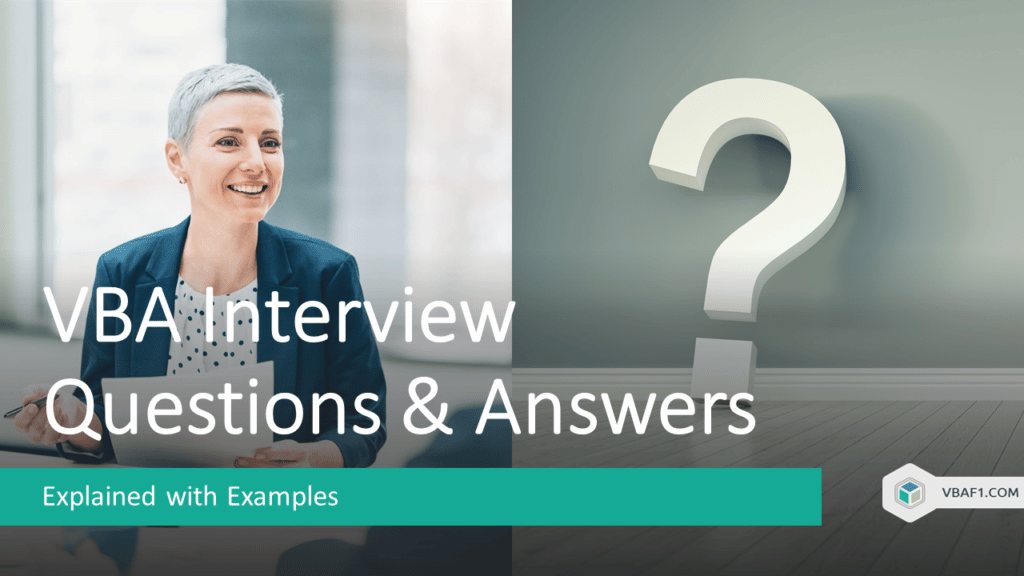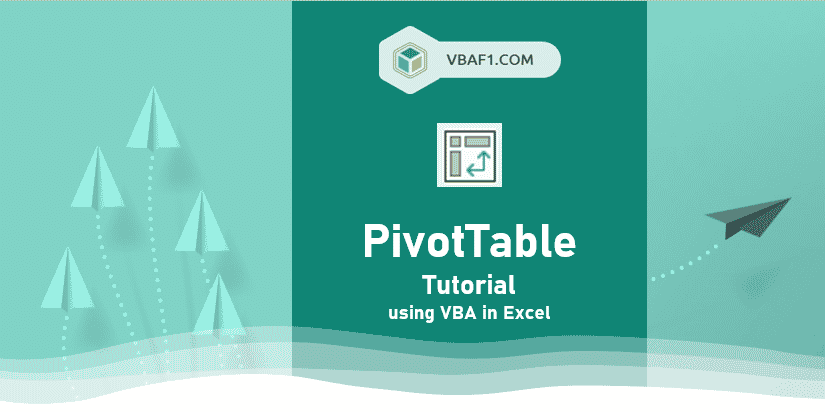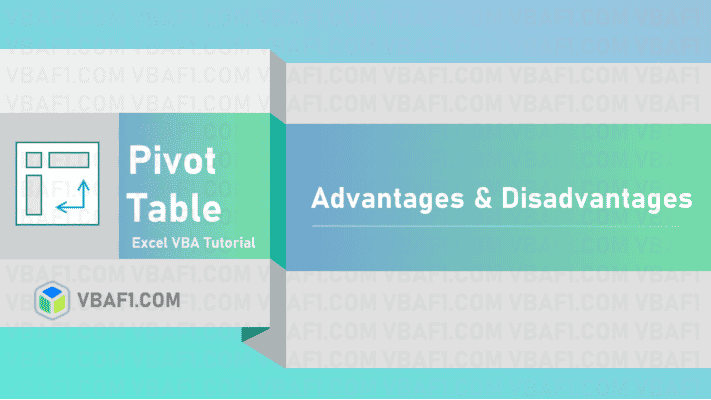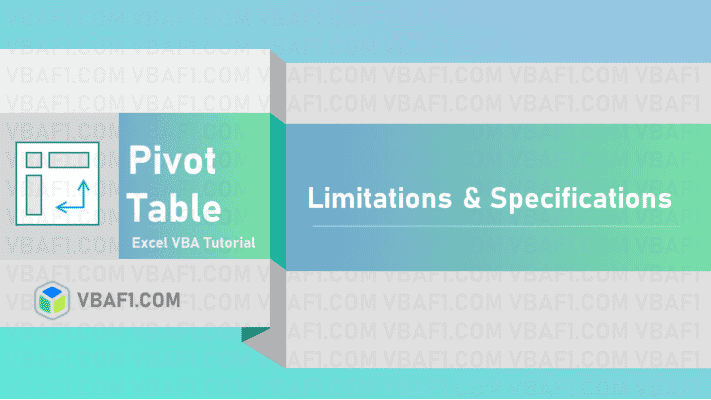Pivot Table Shortcut Keyboard Keys in Excel helps us to fasten process while creating summarized Pivot Table reports.
Pivot Table Shortcut Keys in Excel:
| Shortcut | Description |
|---|---|
| Alt+N+V+T | Create Pivot Table from the selected data |
| Ctrl + A OR Ctrl + Shift + * | Select an entire pivot table(not including report filters) |
| Press Alt + JT and then W + T | Select an entire pivot table(including report filterse) |
| Alt + F1 | Create pivot chart in Existing Sheet |
| F11 | Create pivot chart on new sheet |
| Alt + Shift + Right Arrow | Group Pivot Table Items |
| Alt + Shift + Left Arrow | Ungroup selected pivot table items |
| Spacebar | Toggle Pivot Table Field Checkbox |
| Alt + F5 | Refresh the selected or Current pivot table |
| Ctrl + Alt + F5 | Refresh all pivot tables in the workbook |
| Ctrl + – | Hide Selected Pivot Table item or field |
| Alt + D and P | Open the PivotTable and PivotChart Wizard |
| Alt + Down Arrow | Open Field List for the Active Cell |
| Alt + R | Move selected field into Row area |
| Alt + C | Move selected field into Column area |
| Alt + D | Move selected field into Value area |
| Alt + P | Move selected field into filter area | Down Arrow | Select next field or item in PivotTable |
| Up Arrow | Select previous field or item in PivotTable |
| Home | Select first field or item in PivotTable |
| End | Select last field or item in PivotTable |
| Shift + Ctrl + = | Opens Calculated Item dialog box of field or item |
Pivot Table:
Let’s see complete tutorial of the Pivot table.
Other Useful Resources:
Click on the following links of the useful resources. These helps to learn and gain more knowledge.
VBA Tutorial VBA Functions List VBA Arrays VBA Text Files VBA Tables
VBA Editor Keyboard Shortcut Keys List VBA Interview Questions & Answers Blog