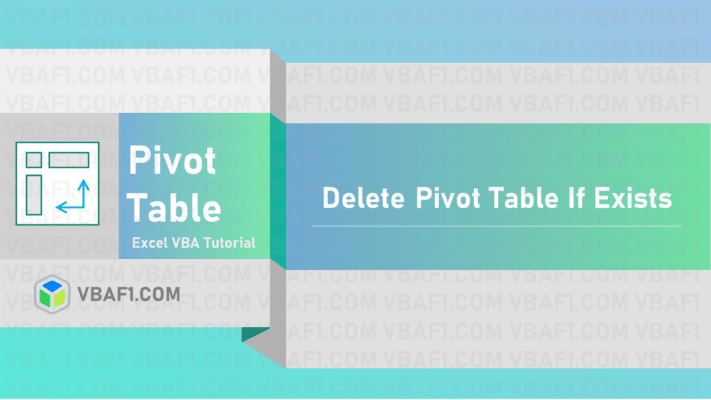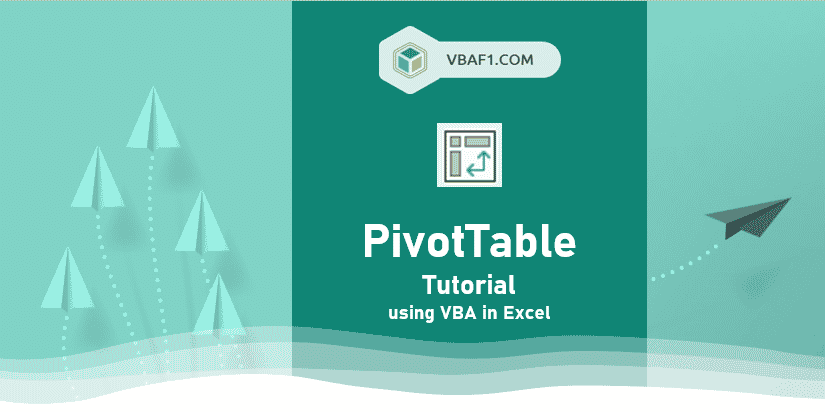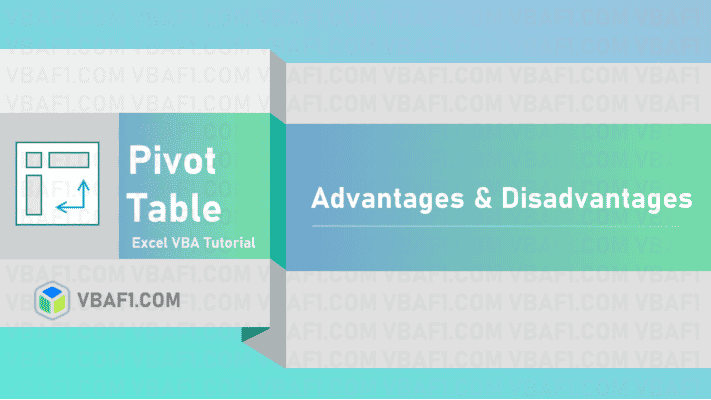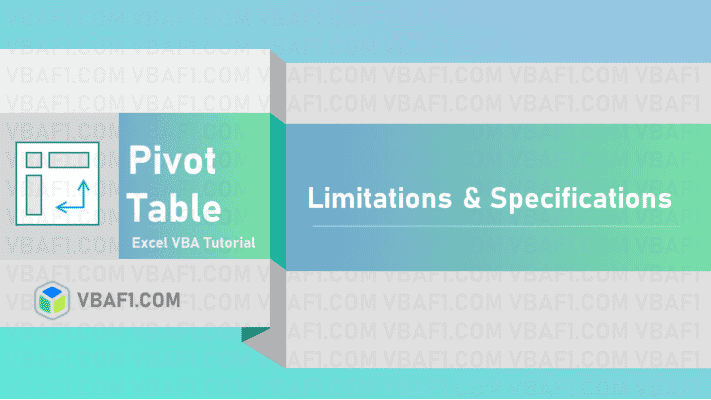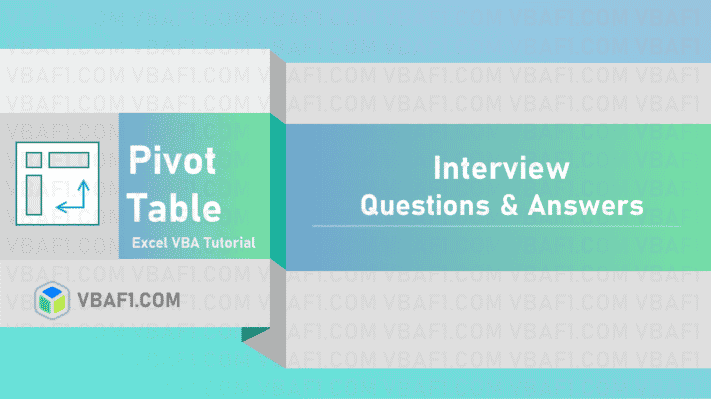VBA Delete Pivot Table if Exists in Excel. First, we need to check whether the table exists or not and then we must clear or delete the Pivot table if it exists using VBA in Excel.
VBA Delete Pivot Table if Exists
Let us see how to delete or close pivot table if exists on the Worksheet using VBA. In the below procedure ‘Data’ is a Pivot table data sheet name. And ‘PivotTable1’ represents the name of the pivot table which we want to delete. You can change pivot table name and Worksheet name in the below VBA Procedure.
'VBA Delete Pivot Table if Exists
Sub VBAF1_Vba_Delete_Pivot_Table_If_Exists()
'Variable Declaration
Dim wsWorksheet As Worksheet
'Define Pivot Data Sheet
Set wsWorksheet = Worksheets("Data")
On Error Resume Next
'Delete Pivot Table
wsWorksheet.PivotTables("PivotTable2").TableRange2.Clear
End Sub
Output: We notice that pivot table has deleted from the Worksheet which was available.
If Specified pivot table is not available on the worksheet, it throws following run time error ‘1004’ message as shown in the following screenshot.

Note: To avoid this error, we must add ‘On Error Resume Next’ statement to the code as shown below.

VBA Delete Pivot Table by Name in Workbook
We have seen above example how to delete a specific pivot table in a Worksheet. Now let us see how to delete pivot table by name in a Workbook. In the below procedure we loop through all Worksheets in a Workbook and search for the pivot table name ‘PivotTable5’ and deletes it from the Workbook.
'Find and Delete Specific Pivot Table if Exists in Workbook
Sub VBAF1_Find_Delete_Pivot_Table_If_Exists_In_Workbook()
'Variable Declaration
Dim wsWorksheet As Worksheet
Dim PtPivotTable As PivotTable
'Define Pivot Data Sheet
Set wsWorksheet = Worksheets("Data")
'Loop through all Worksheets in a Workbook
For Each wsWorksheet In ActiveWorkbook.Worksheets
'Loop through all Pivot Tables in a Worsheet
For Each PtPivotTable In wsWorksheet.PivotTables
If PtPivotTable = "PivotTable5" Then
'Delete Pivot Table
PtPivotTable.TableRange2.Clear
MsgBox "Found & deleted specific pivot table in Workbook.", vbInformation, "VBAF1"
Exit Sub
End If
Next PtPivotTable
Next wsWorksheet
End Sub
Output: Here is a output screenshot of the above VBA code.

Find and Delete Pivot Table if Exists in Worksheet
Find and delete or close pivot table if exists in a Worksheet. Where ‘Data’ is a pivot table data sheet name. And ‘PivotTable1’ represents the name of the pivot table which we want to delete. The below VBA code loops through all pivot tables in a Worksheet. Looks for specified pivot table delete or closes it.
'Find and Delete Pivot Table if Exists in Worksheet
Sub VBAF1_Find_Delete_Pivot_Table_If_Exists_In_Worksheet()
'Variable Declaration
Dim wsWorksheet As Worksheet
Dim PtPivotTable As PivotTable
'Define Pivot Data Sheet
Set wsWorksheet = Worksheets("Data")
'Loop through all Pivot Tables in a Worsheet
For Each PtPivotTable In wsWorksheet.PivotTables
If PtPivotTable = "PivotTable1" Then
'Delete Pivot Table
PtPivotTable.TableRange2.Clear
MsgBox "Found & deleted pivot table in Worksheet.", vbInformation, "VBAF1"
Exit Sub
End If
Next PtPivotTable
End Sub
Output: Here is a screenshot for your reference.

Instructions to Run VBA Macro Code or Procedure:
You can refer the following link for the step-by-step instructions.
Instructions to run VBA Macro Code Pivot Table Tutorials
Other Useful Resources:
Click on the following links of the useful resources. These helps to learn and gain more knowledge.
VBA Tutorial VBA Functions List VBA Arrays VBA Text Files VBA Tables
VBA Editor Keyboard Shortcut Keys List VBA Interview Questions & Answers Blog