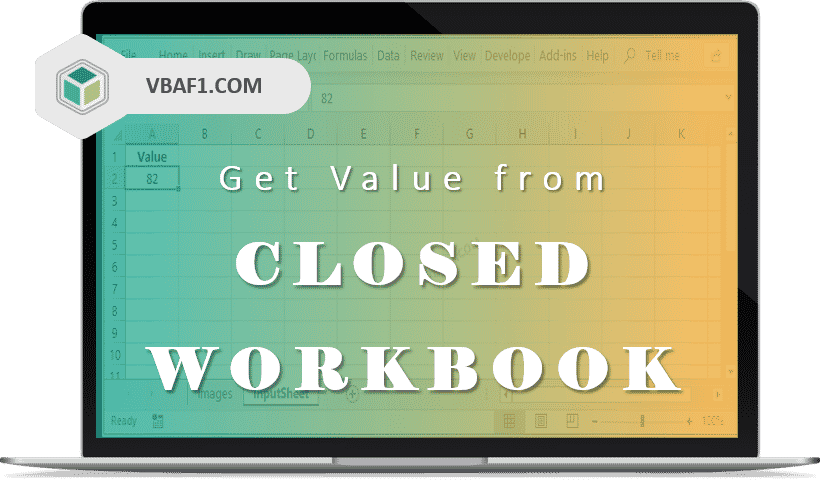Get Value From Closed Workbook using Excel VBA. We automate multiple tasks by referring multiple workbooks. When we work with multiple workbooks while running macro, we have to open and close workbooks. Always we think to reduce processing time while automate tasks. When we open workbook and close workbook it takes some time to process. We can reduce this processing time and avoid open and close workbooks, by running Excel 4.0 Macro function. Here specifying workbook name is mandatory. This function works for only specified workbook.
Syntax of the Excel 4.0 Macro function:
Here is the syntax of the Excel 4.0 Macro function.
Expression.ExecuteExcel4Macro(string) Or Application.ExecuteExcel4Macro(string)
Where String is a required argument. It accepts a string data type value.
Macro to Get Value From Closed Workbook using VBA
Here is the macro to get value from the closed workbook. In the following macro we are calling another function named ‘VBA_Extract_Value’.
'VBA Get Value From Closed Workbook
Sub VBA_Get_Value_From_Closed_Workbook()
'Variable declaration
Dim FilePath As String, Filename As String
Dim SheetName As String, CellReference As String
'Assign values to variables
FilePath = "C:\Someswari\VBAF1\VBA Functions\VBA Text Functions"
Filename = "VBA Functionsa.xlsm"
SheetName = "Image"
CellReference = "D1"
'Display Message
MsgBox "Output value from closed workbook is : " & VBA_Extract_Value(FilePath, Filename, SheetName, CellReference), _
vbInformation, "VBA Get Value from Closed Workbook"
End Sub
Function to get value from closed workbook
Let us see the function to get value from the closed workbook.
'Function to get value from closed workbook
Private Function VBA_Extract_Value(sFilePath, sFileName, sSheetName, sCellReference)
Dim sInput As String
'Check File Path
If Right(sFilePath, 1) <> "\" Then sFilePath = sFilePath & "\"
'Check specified file exists or not
If Dir(sFilePath & sFileName) = "" Then
VBA_Extract_Value = "File doesn't exists."
Exit Function
End If
'Required Input String to run 'ExecuteExcel4Macro' function
sInput = "'" & sFilePath & "[" & sFileName & "]" & sSheetName & "'!" & Range(sCellReference).Range("A1").Address(, , xlR1C1)
'Execute the ExecuteExcel4Macro function
VBA_Extract_Value = ExecuteExcel4Macro(sInput)
End Function
Output Screenshot: You can find below output screenshot of above macro.

Instructions to Run VBA Macro Code or Procedure:
You can refer the following link for the step by step instructions.
Instructions to run VBA Macro Code
Other Useful Resources:
Click on the following links of the useful resources. These helps to learn and gain more knowledge.
VBA Tutorial VBA Functions List VBA Arrays VBA Text Files VBA Tables
VBA Editor Keyboard Shortcut Keys List VBA Interview Questions & Answers Blog