VBA Create Folder with Today’s or current Date. Today’s date is 3rd Oct 2019. We are checking specified folder is already exists in the specified folder. If it is not available then we are creating new folder using MkDir VBA function. The folder name always displays system current date. We use VBA Now function to get current date. In this tutorial we have explained examples and step by step instructions for your reference.
VBA Create Folder with Today’s or Current Date
Let us see an example macro VBA Create Folder with Today’s or current system Date. Please keep in mind this post created on 3rd Oct 2019. It displays output according to today’s date. We use FolderExists method and FSO object. Where FSO represents the FileSystemObject in VBA. MkDir helps to create new folder in VBA. In the below example Now VBA function helps us to find current or today’s date. You can change format as per your requirement.
'VBA Create Folder with Today's or current Date
'Note: I have created this post on 3rd Oct 2019(It displays output as per this date)
Sub VBAF1_Create_Folder_with_Todays_Date()
'Variable declaration
Dim sFolderName As String, sFolder As String
Dim sFolderPath As String
'Main Folder
sFolder = "C:\VBAF1\"
'Folder Name
sFolderName = Format(Now, "dd MMM yyyy")
'Folder Path
sFolderPath = "C:\VBAF1\" & sFolderName
'Create FSO Object
Set oFSO = CreateObject("Scripting.FileSystemObject")
'Check Specified Folder exists or not
If oFSO.FolderExists(sFolderPath) Then
'If folder is available with today's date
MsgBox "Folder already exists with today's date!", vbInformation, "VBAF1"
Exit Sub
Else
'Create Folder
MkDir sFolderPath
'Display message on the screen
MsgBox "Folder has created with today's date: " & vbCrLf & vbCrLf & sFolderPath, vbInformation, "VBAF1"
End If
End Sub
Output: You can find following output screenshot for your reference. The date might change when you are running above VBA macro code. When you are running please keep in mind folder creates with current date.

If we are not checking folder is exists or not, then it throws following error when folder is already exists.
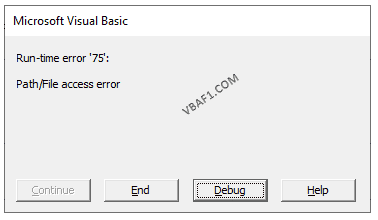
Instructions to Run VBA Macro Code or Procedure:
You can refer the following link for the step by step instructions.
Instructions to run VBA Macro Code
Other Useful Resources:
Click on the following links of the useful resources. These helps to learn and gain more knowledge.
VBA Tutorial VBA Functions List VBA Arrays VBA Text Files VBA Tables
VBA Editor Keyboard Shortcut Keys List VBA Interview Questions & Answers Blog





