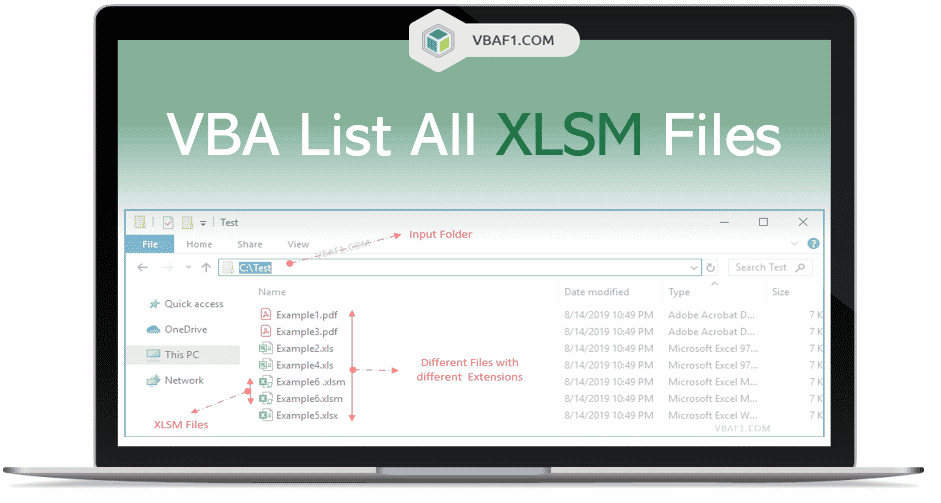VBA Find all XLSM Files in a Folder using built-in Dir() function. In this tutorial we loop through a folder or directory and list all available .XLSM files in a folder. Lets learn how to use Dir, Right and Len VBA functions in this tutorial.
Example to find all .XLSM files in a folder using Excel VBA
Let us see the example macro to loop through all .XLSM files in a folder using Excel VBA. The output is displayed in the immediate window. We are using Dir function to access all available files in a folder. Right function is used to check ‘\’ is added or not to file path and .XLSM is available in file name or not. And finally Len function is used to check file length.
'VBA Loop Through .xlsm files in a given Folder
Sub VBAF1_List_All_XLSM_Files_Using_Dir()
'Variable Declaration
Dim sFilePath As String
Dim sFileName As String
'Specify File Path
sFilePath = "C:\Test"
'Check for back slash
If Right(sFilePath, 1) <> "\" Then
sFilePath = sFilePath & "\"
End If
sFileName = Dir(sFilePath & "*.xlsm")
Do While Len(sFileName) > 0
If Right(sFileName, 4) = "xlsm" Then
'Display file name in immediate window
Debug.Print sFileName
End If
'Set the fileName to the next available file
sFileName = Dir
Loop
End Sub
Output: Here is the output screenshot of above macro.

Instructions to Run VBA Macro Code or Procedure:
You can refer the following link for the step by step instructions.
Instructions to run VBA Macro Code
Other Useful Resources:
Click on the following links of the useful resources. These helps to learn and gain more knowledge.
VBA Tutorial VBA Functions List VBA Arrays VBA Text Files VBA Tables
VBA Editor Keyboard Shortcut Keys List VBA Interview Questions & Answers Blog