VBA 2Dimensional Array in Excel. Two Dimensional Array has two dimensions and uses 2 Indexes. The two indexes are separated with comma symbol. For example one index represents the rows and other represents the columns. The 2 Dimensional array also called as rectangular array. We refer Excel worksheet or table for 2 Dimensional arrays.
Syntax of the 2 Dimensional Array Function
Here is the Syntax of the 2 Dimensional Array Function in Excel VBA.
Dim ArrayName(FirstIndexNumber,SecondIndexNumber) As DataType
where FirstIndexNumber and SecondIndexNumber: These are mandatory arguments. It represents the index or subscript value.
and DataType: It represents the type of an array variables.
Static 2Dimensional Array VBA Example in Excel
Let us see the example VBA macro code on static 2 Dimensional Array in Excel.
'VBA Static 2 Dimensional Array
Sub VBA_Static_Two_Dimensional_Array()
'Declare Variable
Dim aType(1, 1)
Dim iRow As Integer, iCol As Integer
'Loop through rows
For iRow = 0 To UBound(aType, 1)
'Loop through columns
For iCol = 0 To UBound(aType, 2)
aType(iRow, iCol) = ThisWorkbook.Sheets("Sheet4").Cells(iRow + 1, iCol + 1)
'Check output in immediate window
Debug.Print aType(iRow, iCol)
Next
Next
End Sub
Here is the output screenshot of above and below macro.
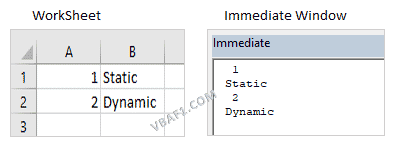
Dynamic 2 Dimensional Array VBA Example in Excel
Let us see the example VBA macro code on dynamic 2 Dimensional Array in Excel.
'VBA Dynamic 2 Dimensional Array
Sub VBA_Dynamic_Two_Dimensional_Array()
'Declare Variable
Dim aType()
Dim iRow As Integer, iCol As Integer
'Initialize an array size
ReDim aType(1, 1)
'Loop through rows
For iRow = 0 To UBound(aType, 1)
'Loop through columns
For iCol = 0 To UBound(aType, 2)
aType(iRow, iCol) = ThisWorkbook.Sheets("Sheet4").Cells(iRow + 1, iCol + 1)
'Check output in immediate window
Debug.Print aType(iRow, iCol)
Next
Next
End Sub
Instructions to Run VBA Macro Code or Procedure:
You can refer the following link for the step by step instructions.
Instructions to run VBA Macro Code
Other Useful Resources:
Click on the following links of the useful resources. These helps to learn and gain more knowledge.
VBA Tutorial VBA Functions List VBA Arrays VBA Text Files VBA Tables
VBA Editor Keyboard Shortcut Keys List VBA Interview Questions & Answers Blog





