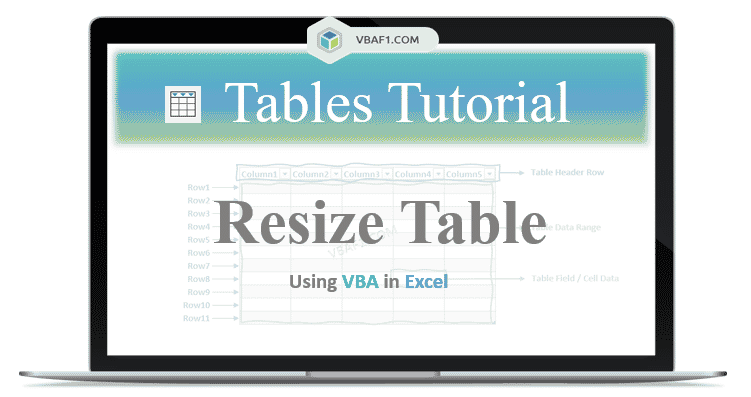VBA Resize Table in Excel. This means you can add rows or columns to table or delete rows or columns from table and creates new table range. To do this we use Resize method of the ListObject. The ListObject object is belongs to ListObjects collection.
In this tutorial we have explained multiple examples with explanation. We also shown example output screenshots. We have specified multiple examples in the following tutorial. You can change table and sheet name as per your requirement. We also specified step by step instructions how to run VBA macro code at the end of the session.
- Objective
- Syntax of the Resize Method using VBA in Excel
- Example to Resize Table by specifying static range on the Worksheet
- Add Rows & Columns to Table using Resize method on the Worksheet
- Delete Rows & Columns from Table using Resize method in Excel VBA
- Instructions to Run VBA Macro Code
- Other Useful Resources
Syntax of the Resize Method using VBA in Excel
Here is the syntax of the Resize method from Table on the worksheet using VBA in Excel.
ListObject.Resize(Range)
Where Range is a mandatory argument. It contains the range data type. Represents the table new range.
Example to Resize Table by specifying static range
Let us see the example to Resize table by specifying static range on the Worksheet. The sheet name defined as ‘Table‘. And we use table name as ‘MyTable1‘. You can change these two as per your requirement.
Let us use Resize method of the ListObject object to resize table.
'Resize Table by specifying static range using VBA
Sub VBAF1_Resize_Table_Static_Range()
'Declare Variables
Dim oSheetName As Worksheet
Dim sTableName As String
Dim loTable As ListObject
'Define Variable
sTableName = "MyTable1"
'Define WorkSheet object
Set oSheetName = Sheets("Table")
'Define Table Object
Set loTable = oSheetName.ListObjects(sTableName)
'Resize the table
loTable.Resize Range("A1:D15")
End Sub
Output: Here is the following output screenshot of above example macro VBA code.
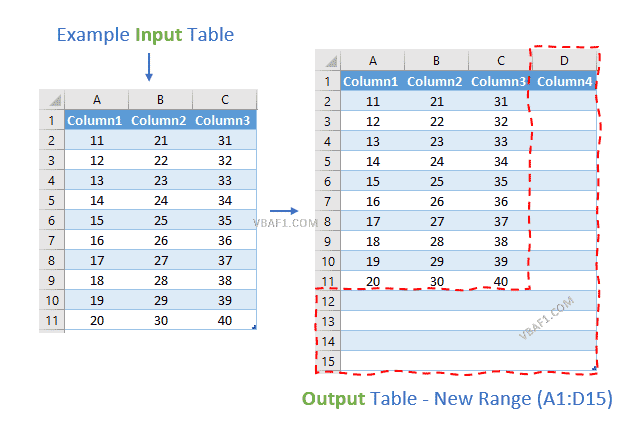
Add Rows & Columns to Table using Resize method
Let us see another example to add rows & columns to table using Resize method on the Worksheet. We find number of existing rows and columns of the table. In the below procedure you can specify to a variable how many rows or columns to add to table.
'VBA Add 5 rows & 5 columns to table
Sub VBAF1_Resize_Table_Add_Rows_Columns()
'Declare Variables
Dim oSheetName As Worksheet
Dim sTableName As String
Dim loTable As ListObject
Dim loRows As Integer, loColumns As Integer
Dim iNewRows As Integer, iNewColumns As Integer
'Define Variable
sTableName = "MyTable1"
'Define WorkSheet object
Set oSheetName = Sheets("Table")
'Define Table Object
Set loTable = oSheetName.ListObjects(sTableName)
'Find number of rows & columns in the table
loRows = loTable.Range.Rows.Count
loColumns = loTable.Range.Columns.Count
'Specify Number of Rows & Columns to add to table
iNewRows = 5: iNewColumns = 5
'Resize the table
loTable.Resize loTable.Range.Resize(loRows + iNewRows, loColumns + iNewColumns)
End Sub
Output: Let us see the following output screenshot of above example macro VBA code.
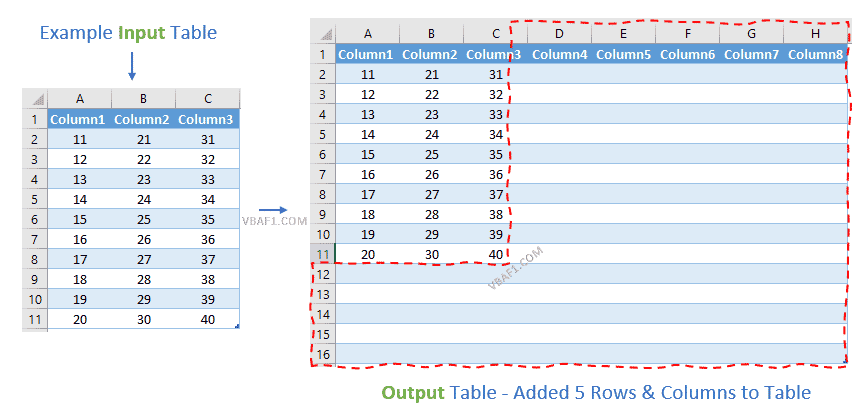
Note: You can also add either rows or columns to table.
'To Add Only Rows loTable.Resize loTable.Range.Resize(loRows + iNewRows, ) 'To Add Only Columns loTable.Resize loTable.Range.Resize(, loColumns + iNewColumns)
Delete Rows & Columns to Table using Resize method
Let us see another example to delete rows & columns from table using Resize method on the Worksheet. We find number of existing rows and columns of the table. In the below procedure you can specify to a variable how many rows or columns to delete to table.
'VBA Delete 5 rows & 5 columns from table
Sub VBAF1_Resize_Table1_Delete_Rows_Columns()
'Declare Variables
Dim oSheetName As Worksheet
Dim sTableName As String
Dim loTable As ListObject
Dim loRows As Integer, loColumns As Integer
Dim iRows As Integer, iColumns As Integer
'Define Variable
sTableName = "MyTable1"
'Define WorkSheet object
Set oSheetName = Sheets("Table")
'Define Table Object
Set loTable = oSheetName.ListObjects(sTableName)
'Find number of rows & columns in the table
loRows = loTable.Range.Rows.Count
loColumns = loTable.Range.Columns.Count
'Specify Number of Rows & Columns number to delete from table
iRows = 5: iColumns = 5
'Resize the table
loTable.Resize loTable.Range.Resize(loRows - iRows, loColumns - iColumns)
End Sub
Output: Let us see the following output screenshot of above example macro VBA procedure.
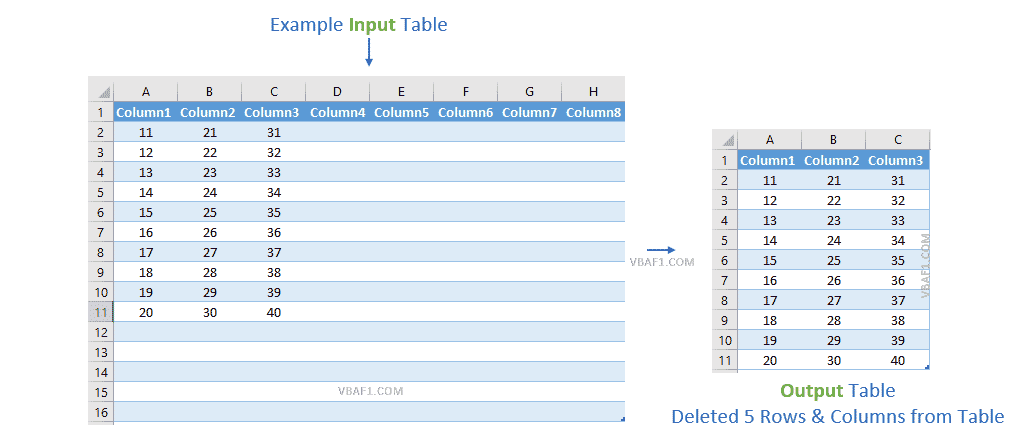
Note: You can also delete either rows or columns from table.
'To Delete Only Rows loTable.Resize loTable.Range.Resize(loRows - iRows, ) 'To Delete Only Columns loTable.Resize loTable.Range.Resize(, loColumns - iColumns)
Instructions to Run VBA Macro Code or Procedure:
You can refer the following link for the step by step instructions.
Instructions to run VBA Macro Code
Other Useful Resources:
Click on the following links of the useful resources. These helps to learn and gain more knowledge.
VBA Tutorial VBA Functions List VBA Arrays in Excel VBA Tables and ListObjects
VBA Editor Keyboard Shortcut Keys List VBA Interview Questions & Answers Blog